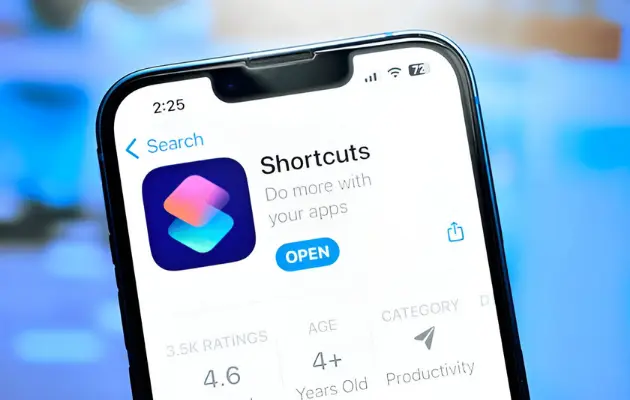The iPhone’s Shortcuts Automation is a strong tool that lets users automate routine processes, set up workflows, and initiate actions based on predefined criteria. It can be annoying and inconvenient, though, when these automations don’t function as planned.
This post lists the most frequent reasons why your iPhone Shortcuts automations aren’t activating or running correctly and offers simple fixes to get them working again.
Shortcuts Automation Not Working on iPhone – Quick Fixes
1. Check Automation Settings
Make sure the automation is set up properly first.
Review Automation Triggers
Verify the following settings for automation by visiting Shortcuts > Automation:
- The trigger condition such as the time of day or reaching a destination is set appropriately.
- The Enable This Automation option is activated.
Ensure “Ask Before Running” Is Properly Configured
If you want the automation to work without any manual configuration or without touching your phone, do the following:
- Press the automation button.
- Turn off “Ask Before Running.”
- Click Don’t Ask to confirm.
Unless this is disabled, automations that need confirmation won’t operate automatically.
2. Confirm Shortcuts Permissions
For shortcuts to work properly, the right permissions are required.
Check App and Device Permissions
- Go to Shortcuts under Settings.
- If you’re utilizing third-party workflows, make sure you enable Allow Untrusted Shortcuts.
- Make sure any required apps (such as Contacts, Messages, etc.) are accessible to the automation.
3. Restart Your Device
Automation issues are frequently fixed with a simple restart.
Steps to Restart
- Holding down the power and volume buttons will cause the slider to show up.
- To turn off the power, slide.
- After 30 seconds, turn your gadget back on.
Test the automation to make sure it works correctly after restarting.
4. Update iOS to the Latest Version
Automation issues can be caused by outdated software.
How to Update
- Select Software Update under Settings > General.
- Download and install any updates that are available.
Apple often incorporates enhancements and bug fixes that can bring automation reliability back.
5. Recreate the Automation
Occasionally, it can be beneficial to remove and recreate the automation.
Steps
- Navigate to Automation under Shortcuts.
- Tap Delete after swiping left on the problematic automation.
- To make a new one, tap the +.
- To recreate the automation, adhere to the instructions.
This guarantees that any hidden setup problems are removed.
6. Check Focus Modes and Do Not Disturb
Focus Modes can prevent some automations from operating.
Review Focus Settings
- Navigate to Settings > Focus.
- Verify that the current mode does not interfere with the execution of automations, particularly those that include messages, calls, or alerts.
Disabling Focus for a while can assist in identifying the problem.
7. Review Background Activity and Low Power Mode
If the system restricts background tasks, shortcuts might not function as intended.
Disable Low Power Mode
- Navigate to Settings > Battery.
- Turn off Low Power Mode if it is activated.
Automations, particularly time- or location-based ones, require background activity.
8. Check for App-Specific Issues
If third-party apps are used by the automation, the problem can be with the app itself.
- Make sure the app is up to date and installed.
- Verify whether automation functionalities are supported.
- To see if the app reacts, manually test the same shortcut.
Conclusion
A few focused troubleshooting methods can frequently fix your iPhone’s Shortcuts Automation issues. Start by confirming that your automation is configured correctly, examining permissions, and making sure that system options such as Focus and Low Power Mode aren’t causing any issues.
Most users can restore the dependability of their automations and continue to benefit from Apple Shortcuts’ efficiency by carefully following these recommendations. If the problem continues, think about contacting Apple Support or looking through community forums for any known limits or issues unique to your device.