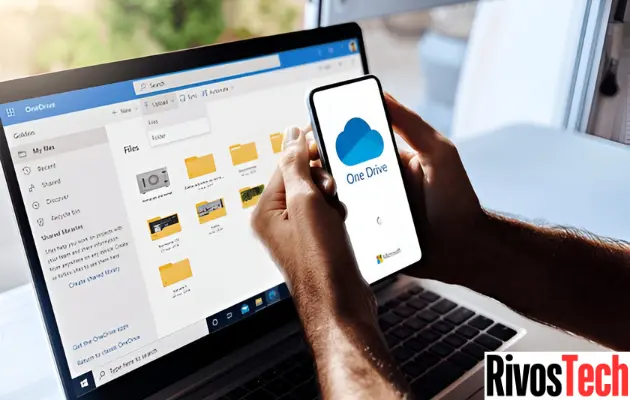A handy tool for transferring files between devices and backing up critical information to the cloud is Microsoft OneDrive. Sometimes, though, you might wish to prevent OneDrive from syncing a particular folder—either to conserve bandwidth, save space, or just because the folder is no longer in need of backup.
The various methods for preventing OneDrive from syncing a folder without interfering with the rest of your cloud storage are explained in this post.
Methods to Stop OneDrive From Syncing a Folder
Here are a few methods to stop OneDrive from syncing specific folders on your Mac or Windows computer:
1. Use OneDrive’s Folder Sync Settings (Windows)
You can select which folders OneDrive syncs to your device.
Steps:
- In the system tray (bottom-right corner of the screen), click the OneDrive cloud icon.
- Select Settings by clicking the gear symbol.
- Select the Account tab.
- Click Choose folders again under Choose folders.
- Uncheck the folder or folders that you wish to stop syncing.
- Press OK.
The chosen folders will still be in the cloud even though they are no longer syncing to your device.
2. Stop Backup for Desktop, Documents, or Pictures Folders
You can disable OneDrive’s backing up of common folders like Desktop or Documents independently.
Steps:
- Select Settings after clicking the OneDrive icon.
- Select the Backup tab.
- Select “Manage backup.”
- Disable backup for any folders (such as Desktop, Documents, and Pictures) that you no longer wish to sync.
- When asked, confirm.
This will remove certain folders from backup and prevent OneDrive from syncing them.
3. Move the Folder Outside the OneDrive Directory
A folder will automatically sync if it is in your OneDrive directory.
Steps:
- Navigate to the OneDrive folder in File Explorer.
- Find the folder whose synchronization you wish to terminate.
- Cut the folder, then paste it somewhere other than OneDrive, such C:\Users\YourName\Documents.
- Since the folder is no longer on its sync path, OneDrive will cease syncing it.
Note: Only local sync is impacted. Unless you remove it separately, the cloud folder stays there.
4. Use OneDrive Selective Sync on Mac
Additionally, Mac users have control over which folders sync to their device.
Steps:
- In the menu bar, click the OneDrive symbol.
- Select Preferences under Help & Settings.
- Select Folders from the Account tab.
- To stop the synchronization, uncheck the folder or folders.
- Press OK.
This keeps the folder in OneDrive online but deletes it from your Mac.
5. Pause Syncing Temporarily (Optional)
If you need a brief break from synchronizing but don’t want to stop it permanently:
Steps:
- In the menu bar or system tray, click the OneDrive icon.
- After selecting a time frame (such as two, eight, or twenty-four hours), click Pause synchronization.
- When you’re ready, start syncing manually again.
This can be useful for managing bandwidth or making modifications, but it won’t take any folders out of sync.
6. Remove a Folder From OneDrive Online (Optional)
To stop saving the folder in OneDrive altogether:
Steps:
- Sign in by visiting onedrive.live.com.
- Go to the folder that you wish to delete.
- Click Delete after selecting the folder.
Always Keep in Mind that doing so will remove the folder from both the cloud and any devices that are synchronized.
Conclusion
Depending on your objective, there are multiple ways to easily stop OneDrive from synchronizing a folder. OneDrive gives you flexible control over what syncs, whether your goal is to minimize local storage usage, avoid pointless backups, or stop some items from being uploaded to the cloud.
You may manage your cloud storage without affecting crucial data elsewhere if you select the approach that best suits your needs.